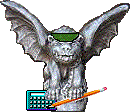| Using Screen 24 to Display Transactions
Screen 24: FAS Transactions Selection Menu, allows you to specify criteria that transactions must meet in order to be displayed on the Transactions List screen. |
|
|
|
How to Use Screen 24 |
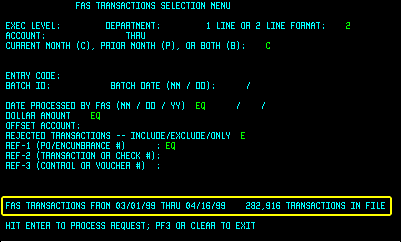 Screen 24, shown at right, works differently from the other inquiry screens.
Screen 24 contains fields in which you enter choices for the various properties
of transactions that have been posted to FAS accounts. After processing
your entries, the system displays a list of transactions that meet your
specifications.
Screen 24, shown at right, works differently from the other inquiry screens.
Screen 24 contains fields in which you enter choices for the various properties
of transactions that have been posted to FAS accounts. After processing
your entries, the system displays a list of transactions that meet your
specifications.
You can view transactions that were entered from the beginning of the prior month through the most recent update in the current month. The period available appears near the bottom of Screen 24, along with the total number of transactions available for viewing (nnnn TRANSACTIONS IN FILE). In the example, 282,916 transactions have been made since the beginning of the prior month. Screen 24 allows you to display a manageable subset of these transactions and restrict the list to only those in which you are interested. After typing specifications on Screen 24, press the Enter key. One of three things will happen:
|
|
|
Viewing the Transaction Listing |
 After
a legitimate request, the first page of transactions displays. The example
at the right shows a two-line-per-account format. You may choose to display
only the first line of data for each transaction (the red lines) by selecting
the one-line format on Screen 24 before you press Enter. After
a legitimate request, the first page of transactions displays. The example
at the right shows a two-line-per-account format. You may choose to display
only the first line of data for each transaction (the red lines) by selecting
the one-line format on Screen 24 before you press Enter.
If there is only one page, then a prompt at the bottom will say BOTTOM and tell you to press PF3 to get back to the selection menu (Screen 24). Viewing Multiple Pages If your request generates more that one page of transactions, the message will tell you to use the PF8 key to go forward. The prompt at the bottom of the screen also contains the PAGE number. After going forward, you also have the option to go backward by pressing the PF7 key. To go back to the Screen 24 selection menu from the transaction list, press PF3. If you are viewing the last page of transactions and press the PF8 key, you will also return to the Screen 24 selection menu. To return to the main FAS menu (Screen 01) from the Screen 24 selection menu, press PF3. |
|
|
Exiting the Transaction List |
| To go back to the Screen 24 selection menu from the transaction list,
press PF3. If you are viewing the last page of transactions and press the
PF8 key, you will also return to the Screen 24 selection menu.
To return to the main FAS menu (Screen 01) from the Screen 24 selection menu, press PF3. |