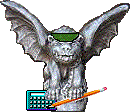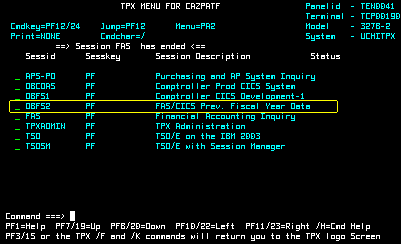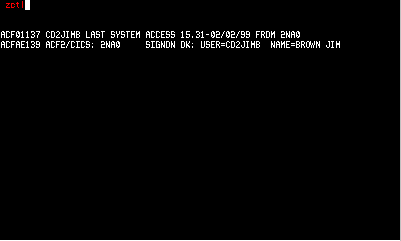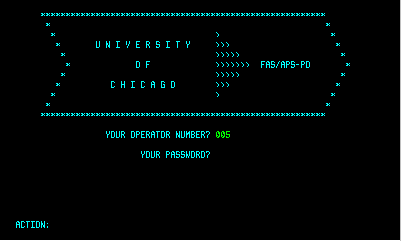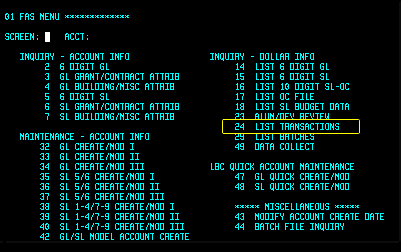| Viewing Data for the Prior Fiscal
Year
By default, the FAS screens display data for the current fiscal year.
You can view data for the prior fiscal year (June transactions only) by
selecting the DBFS2 option on the TPX
Menu.
Note: By accessing DBFS2, you automatically access FAS. If FAS is already
running when you want to view prior year data, you must sign off the normal
FAS system before selecting DBFS2. See Signing
Off the FAS System for instructions. |
|
|
How to View Data for the Prior Fiscal
Year
|
| 1. After you log on to the mainframe, type
DBFS2
at the Command prompt on the TPX Menu, or use the Tab key to move the cursor
to the the DBFS2 option (highlighted at right).
2. Press the Enter key. |
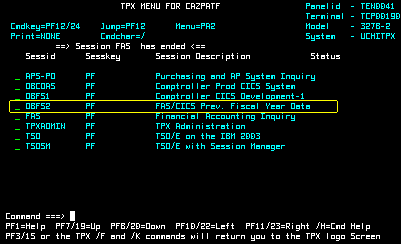
|
| |
|
| 3. On the screen that displays next, type
the letters: zctl (typed in red on the screen at right).
4. Press the Enter key. |
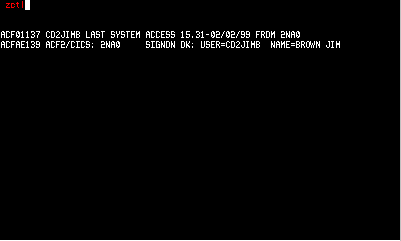
|
| |
|
| 5. On the banner screen that displays next,
type 005 at the OPERATOR NUMBER prompt.
6. Press the Enter key.
The Screen 01 FAS Menu displays. |
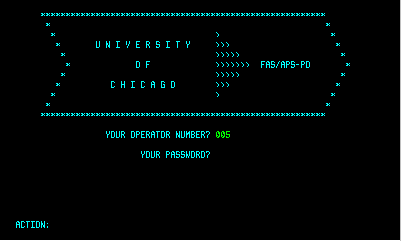
|
| |
|
| Screen 01 is shown at right, with the Screen 24 option highlighted.
Screen 24 indicates the dates for which transactions are available, and
hence the fiscal year you are viewing.
7. Type 24 at the SCREEN prompt and
press the Enter key to display Screen 24. |
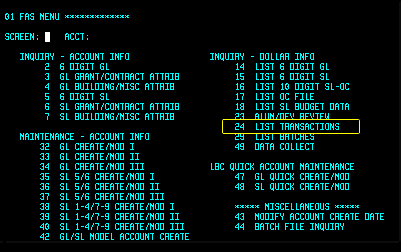
|
| |
|
| 8. On Screen 24 (shown at right), look
at the FAS TRANSACTIONS FROM line near the bottom of the screen
to determine which fiscal year you are viewing. |

|
|
|
Once you access the prior fiscal year, DBFS2, you can move around just
as you do in FAS. See Moving Around the Screens
for detailed information.
You exit DBFS2 the same way you exit normal FAS: type SO at the
SCREEN prompt and press the Enter key twice. You return to
the TPX Menu.
To end your online session, type /F (finish) or /K (kill)
at the Command prompt on the TPX Menu, and press the Enter key. |