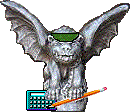| Moving Around the Screens
This page describes how to use the online FAS system to display the information you wish to view. Except where indicated, information applies to all FAS inquiry screens described in this FAS System Guide. |
|
How to Move from Screen to Screen
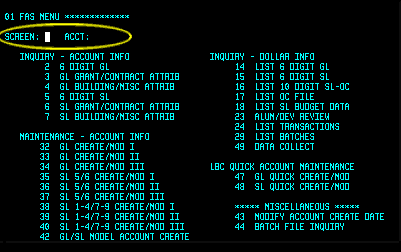 The screen at right is Screen 01, the FAS Menu,
which contains a list of other FAS screens and their numbers.
The screen at right is Screen 01, the FAS Menu,
which contains a list of other FAS screens and their numbers.
The SCREEN and ACCT fields are highlighted at right. In the SCREEN field you enter the number of the screen you want to display; in the ACCT field you enter the number of the account whose data you want displayed on that screen. Except for Screen 24, which has a different format and which is discussed under Using Screen 24 to Display Transactions, these fields always appear at the top left of the screen, below a line that identifies the current screen being displayed. After you type a screen number and account number, press the Enter key to display the requested screen and account information. |
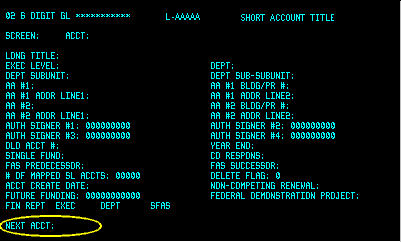 Some
screens have a third data entry field -- NEXT ACCT or NEXT ID -- at the
bottom left of the screen, such as shown in Screen
02 at right. Some
screens have a third data entry field -- NEXT ACCT or NEXT ID -- at the
bottom left of the screen, such as shown in Screen
02 at right.
NEXT ACCT or NEXT ID is an alternate field for the ACCT field. You may use either field to enter a different account number to display next. The top line of Screen 02 shows the common format used in all FAS screens (except Screen 24) to identify the screen and account that is currently displayed. |
How to Move from Field to Field |
- The cursor automatically jumps clockwise to the next field when you type the maximum number of characters in the current field. For example: SCREEN is a two-digit field; when you type a two-digit SCREEN number, the cursor jumps to the ACCT field.
- Use the Tab key to jump clockwise to the next field when you type less than the maximum number of characters in the current field. Use the Shift+Tab key combination to jump counter-clockwise to the previous field.
- After you type the required data to access a screen, press the Enter key to display the requested screen and its account information.
- When a new screen displays, the screen, account number, and short account title appear at the top of the screen, and the cursor is positioned in the SCREEN field.
- The system "remembers" the last screen number and account number you entered.
- If you change only the screen number and press Enter, the new screen displays for the same account number.
- If you change only the account number and press Enter, the same screen displays for the new account number.
Options for SCREEN and ACCT Fields |
- A screen number. This is a one- or two-digit number listed on the Screen 01 FAS Menu. On screens 02 through 18, entering 1 or 01 in the SCREEN field always returns you to the FAS Menu. If you type a one-digit number in the SCREEN field, you will have to press the Tab key to move the cursor to the ACCT field. Therefore, we recommend that you get in the habit of entering a two-digit SCREEN number.
- No entry. When no value is entered, the last value you entered is assumed.
- E or S (end, exit, or stop). When entering one of these values, you exit the current screen and return to the FAS Menu. If you enter these values in the SCREEN field of the FAS Menu, these values have the same effect as SO.
- SO (sign-off). This entry ends your online FAS session and returns you to the NSIT Logon screen.
- Screen 01 does not require an account number.
- Screen 16 requires a ten-digit account number (LAAAAASSSS), entered without dashes. You will get a warning message if you enter a six-digit account number.
- Screen 24 allows no account number, a six-digit account number, or a ten-digit account number.
PRACTICE EXERCISES |
When any screen except Screen 24 displays, the cursor is positioned in the SCREEN field. If you wish to view several screens for the same account, all you have to do is type a screen number and press the Enter key.
- Type 05 in the SCREEN field. The cursor jumps to the ACCT field. Type a six-digit subsidiary ledger account number using the format LAAAAA. Do not use dashes. Press the Enter key, and Screen 05 displays.
- Type 17 in the SCREEN field and press the Enter key. Notice you are viewing encumbrance information (Screen 17) for the same account. The system "remembered" the last account number you typed.
- Type 15 in the SCREEN field and press the Enter key. You are now viewing dollar information (Screen 15) for the same account.
If you wish to view the same screen for several accounts, you must Tab to the ACCT field each time you wish to enter a new account number.
- From Screen 15, press the Tab key to move the cursor to the ACCT field. Type a different six-digit account number and press the Enter key. Notice you are still in screen 15, but the dollar amounts pertain to the new six-digit account number.
- Press the Tab key to move to the ACCT field again and type in a third six-digit account number. Press the Enter key to view a third account in Screen 15.
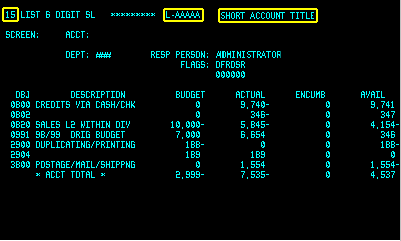 Look
at the highlighted areas on Screen 15 at the right. They indicate the last
SCREEN number you selected (15), the last account number you selected (L-AAAAA),
and the short title of the account. If you look at this first line you
will always know what the system "remembers." Look
at the highlighted areas on Screen 15 at the right. They indicate the last
SCREEN number you selected (15), the last account number you selected (L-AAAAA),
and the short title of the account. If you look at this first line you
will always know what the system "remembers."
NOTE: Although the format for the account number in the highlighted line is L-AAAAA, you must type LAAAAA (no dash) when you are typing account numbers in the ACCT field. From Screen 15, say you want to view the six-digit encumbrance screen, LIST OC FILE.
Whenever you don't remember the number of the next screen you want to view, return to Screen 01: FAS Menu. From there you may select the number of the screen you wish to view.
|