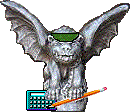This page lists the rules for entering
the SCREEN and ACCT number prompts in order to avoid getting an error message.
It also contains practice exercises that
lead you into common errors and problems, with corrective procedures. Use
the checklist at the end of the page if you get
an error when entering the SCREEN and ACCT fields.
|
Options for SCREEN and ACCT Fields Error Messages for Invalid SCREEN and ACCT Entries Screen 24 Error Messages |
The Rules: How to Avoid Getting an Error
Simple rules for entering the SCREEN and ACCT numbers are as follows:- You must be allowed access to the screen number you select. You have access to screens 01-07, 14-18, and 24.
- Make sure you are allowed access to the account number you enter. You may get a ledger for this account, but the account may belong to a department or division other than your own and one for which you do not have access.
- When you select a General Ledger screen, make sure you enter a General Ledger account number.
- When you select a Subsidiary Ledger screen, make sure you enter a Subsidiary Ledger account number.
- If you select Screen 16, make sure you enter a ten-digit account number.
- When you type the account number, do not type any dashes.
PRACTICE EXERCISES
Only the top portion of sample FAS screens are shown with the exercises. Error messages for invalid SCREEN or ACCT entries display at the very top of the screen in white text.| 1. | Type 02 in the SCREEN field and any six-digit Subsidiary Ledger account number in the ACCT field. | |
To correct this error, type a subsidiary ledger SCREEN number or a General Ledger ACCT number. |
||
| 2. | Now try entering a Subsidiary Ledger screen number, 05, and a General Ledger account number, 0XXXXX. |
| 3. | To see what happens when you use a dash in the ACCT field, type 15 in the SCREEN field and any SL account number in the ACCT field, but insert a dash between the ledger and account number. |
| 4. | Type 16 in the SCREEN field and type a six-digit subsidiary ledger account number in the ACCT field. Press the Enter key. |
Checklist for Fixing a SCREEN or ACCT Error Message
When you get an error message, you should answer the following questions and then enter the correct SCREEN number and/or the correct ACCT number.- Is the SCREEN number one for which you have access?
- Is the ACCT number one for which you have access? You may get a ledger for this account but the account may belong to a department or division other than your own and one for which you do not have access.
- Did you enter a General Ledger screen number and a General Ledger account number?
- Did you enter a Subsidiary Ledger screen number and a Subsidiary Ledger account number?
- Did you remember that Screen 16 requires a ten-digit account number?