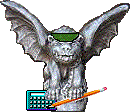
How to Sign Off the FAS SystemIf the current screen is Screen 01 through Screen 18, type SO (for sign off) in the SCREEN field and press the Enter key twice to return to the TPX Menu.If the current screen is Screen 24:
How to Log Off the MainframeFollow the instructions above for signing off the FAS system. When you return to the TPX Menu, the cursor will be blinking on the command line. Type /F (finish) or /K (kill) and press the ENTER key.When the NSIT logon screen appears, disconnect from the University mainframe computer in whatever manner has been established for your workstation. |
AdmiNET | FAS System Guide | FAS User's Manual
E-mail comments about this site