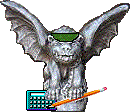| Password Information
This page covers the following password topics:
General Information
Password Requirements
How to Reset Your Password
How to Change Your Password
General Information
Do not share your password with anyone. You are responsible for everything
that happens under your user ID and password.
Your password will expire in 180 days (six months).
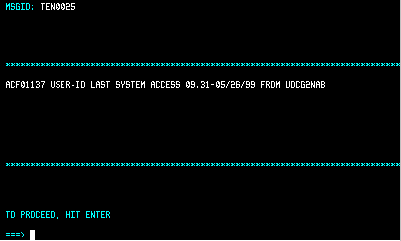 The
screen to the right appears after you have entered your user ID and password
on the NSIT logon screen. The
message tells you when you last accessed the system. If your account was
accessed on a day or at a time when you could not have logged on, it's
possible that your ID and password have been compromised. Contact your
project administrator or NSIT (ext. 2-7620). The
screen to the right appears after you have entered your user ID and password
on the NSIT logon screen. The
message tells you when you last accessed the system. If your account was
accessed on a day or at a time when you could not have logged on, it's
possible that your ID and password have been compromised. Contact your
project administrator or NSIT (ext. 2-7620).
|
|
Password Requirements
The system remembers your last four passwords and will not let you re-use
them. The requirements for a valid password are:
-
The password must be seven or eight characters long.
-
The first character must be alpha, and the password must contain at least
one numeric character.
-
The password may NOT contain special characters such as %, #, &, and
so forth.
Security experts list the following additional recommendations:
-
Do not use a word from an English or foreign language dictionary.
-
Do not use the name and birth date of a relative or close friend.
-
The easier it is for you to remember your password, the easier it will
be for someone to break into your account.
-
If you use the same password on all systems, then all systems will be comprised
if someone learns your password.
|
|
How to Reset Your Password
After three failed logon attempts, you are locked out of the system. To
reset your password, you must go to Room 395 at 1155 E. 60th Street. You
must know your person ID (the last four characters of your user ID) and
you must bring identification. You will be given a temporary password.
You will not be able to access FAS or APS-PO until you have changed your
password to one which only you know. |
|
How to Change Your Password
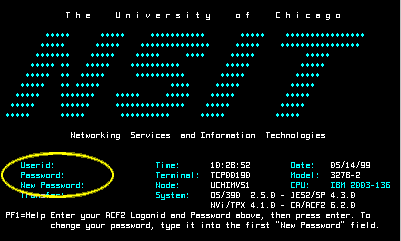 The
screen at right is the NSIT logon
screen with the Userid and Password fields highlighted. To change your
password, type your current password at the Password:
prompt and a new password at the New Password: prompt
before you press the Enter key. After you have typed all three fields,
press Enter and follow the prompts on your screen. The
screen at right is the NSIT logon
screen with the Userid and Password fields highlighted. To change your
password, type your current password at the Password:
prompt and a new password at the New Password: prompt
before you press the Enter key. After you have typed all three fields,
press Enter and follow the prompts on your screen. |
|