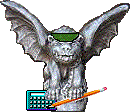| Logging On
Each division has its own computing standard. Even within a division, there is often a great variety of hardware and software in use. Prior to your training session, you will be contacted by a Comptoller's Office employee who will verify that you have been issued a User ID and Password. You will then be directed as to the specific procedures to be followed within your division to connect to the mainframe. Below are general logging on procedures to be followed once you are connected to the mainframe (the NSIT screen).
|
|
How to Log On to FAS
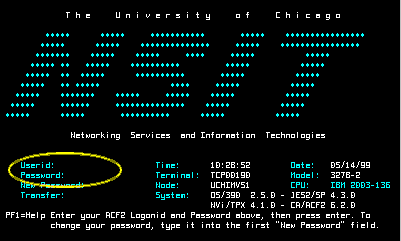 1.
Connect to the University mainframe in whatever manner has been established
for your workstation. 1.
Connect to the University mainframe in whatever manner has been established
for your workstation.
The NSIT logon screen displays, as shown at right. The User ID and Password
are highlighted on the sample screen.
2. Type your User ID and Password. (The cursor will jump to the Password field when you type your User ID.) If you make a typing mistake, you may use the Tab key or Shift+Tab key combination to move the cursor to the field where the error was made. Correct the error by typing over the mistake. Note: If you do not already have a User ID and Password, your divisional office will apply for one at the same time your FAS and APS-PO access is established. See also Password Information. |
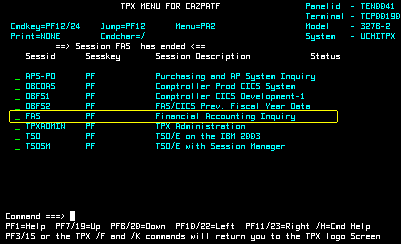
3. Press the Enter key. The TPX Menu displays, shown at right. 4. Select the FAS option by either of two methods:
|
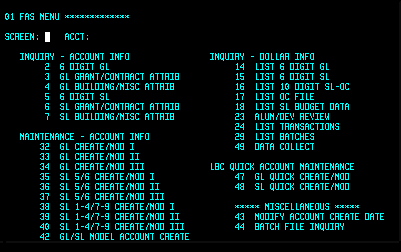
5. Press the Enter key. The FAS Menu displays, shown at right. (The white block in the SCREEN field is the cursor.) This screen lists all the other screens in the FAS system. You select the screen you wish to view by typing its number in the SCREEN field and the account whose data you wish to view in the ACCT field. Press the Enter key to submit your request and display the desired screen. Related Information:
|